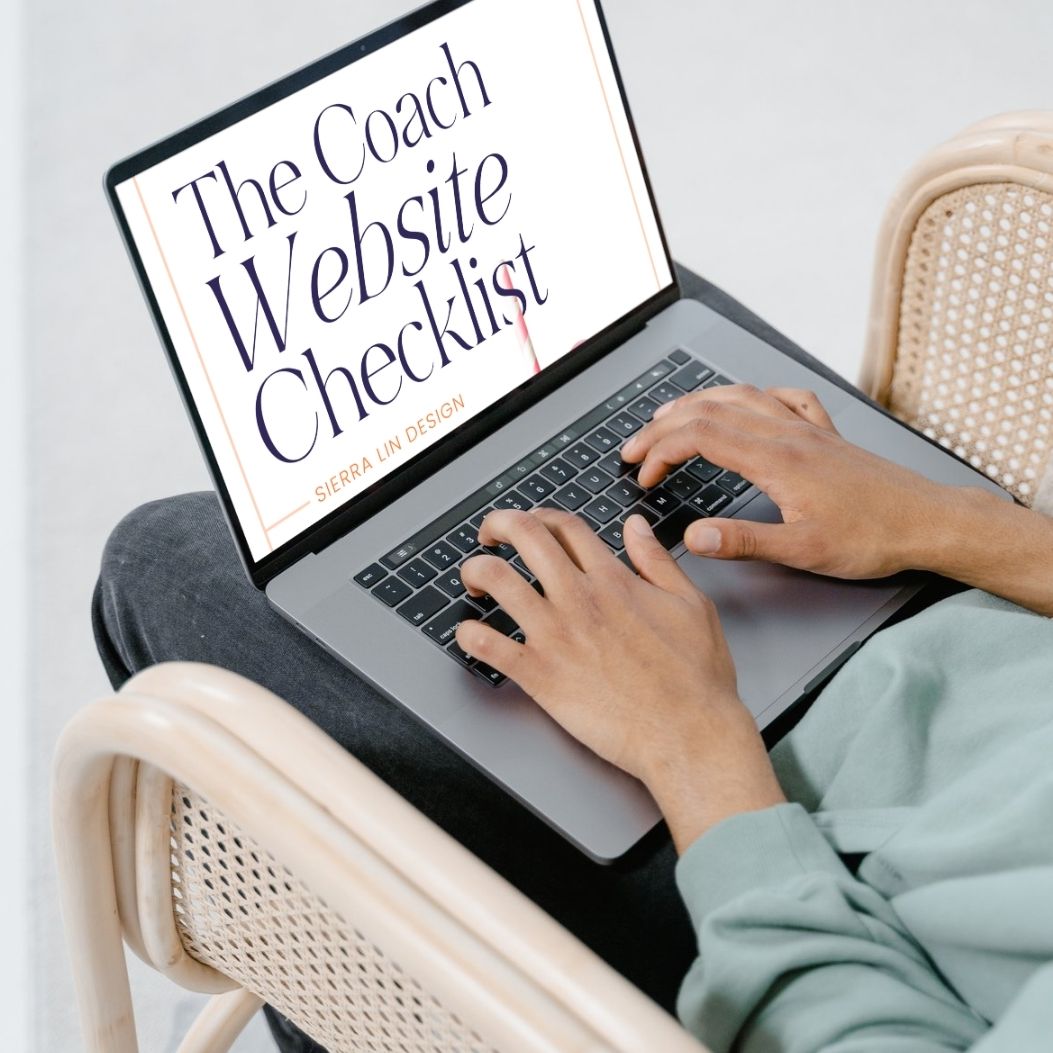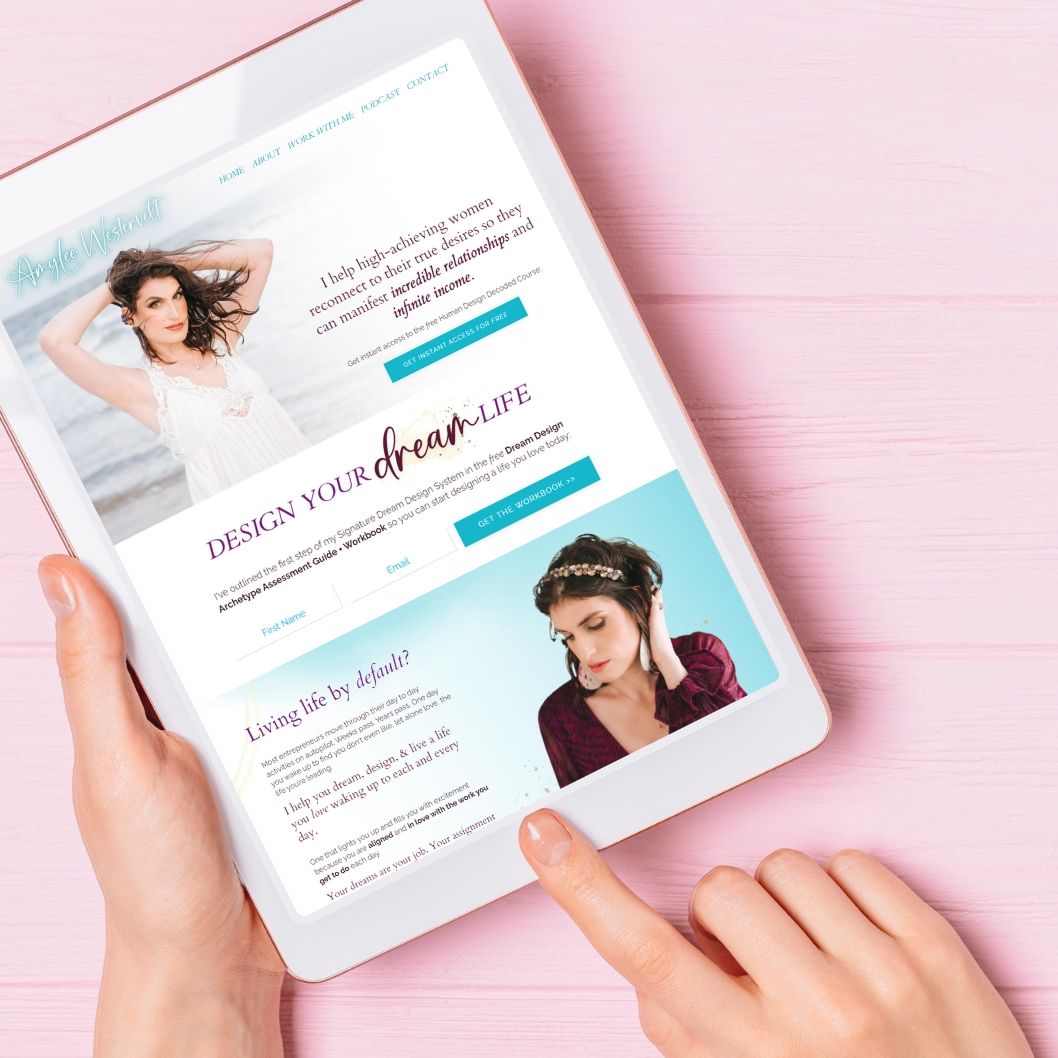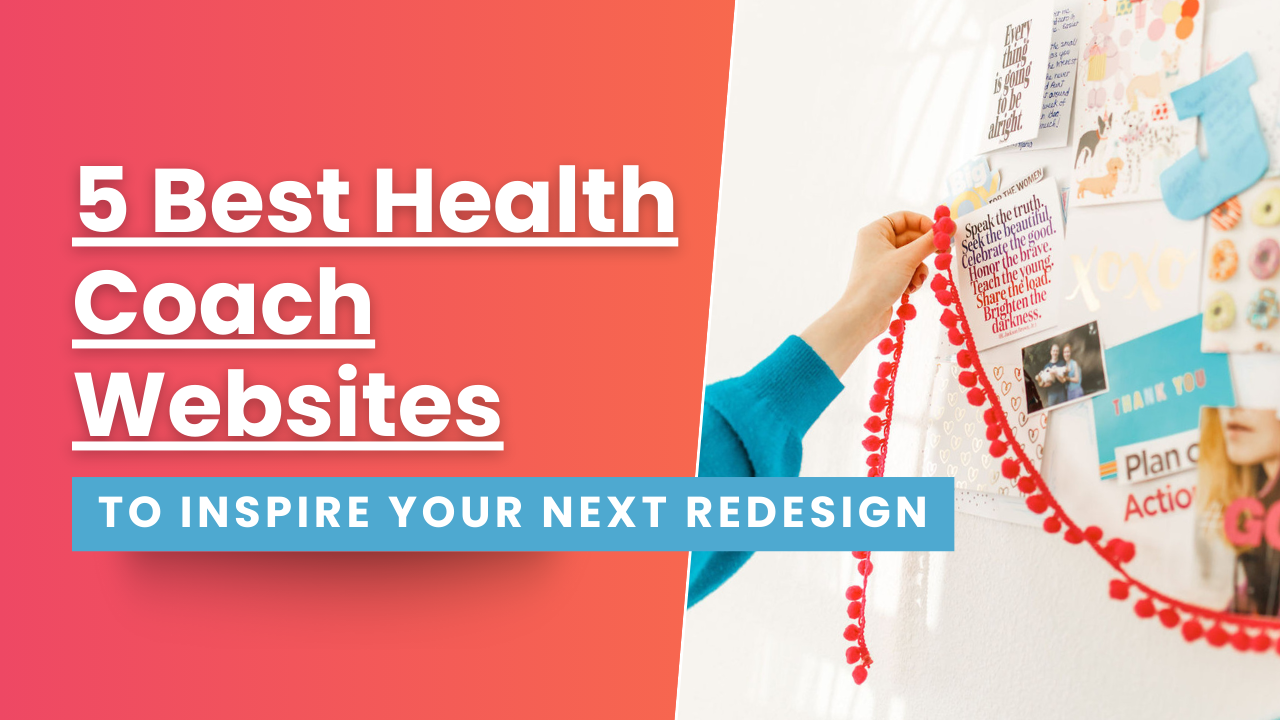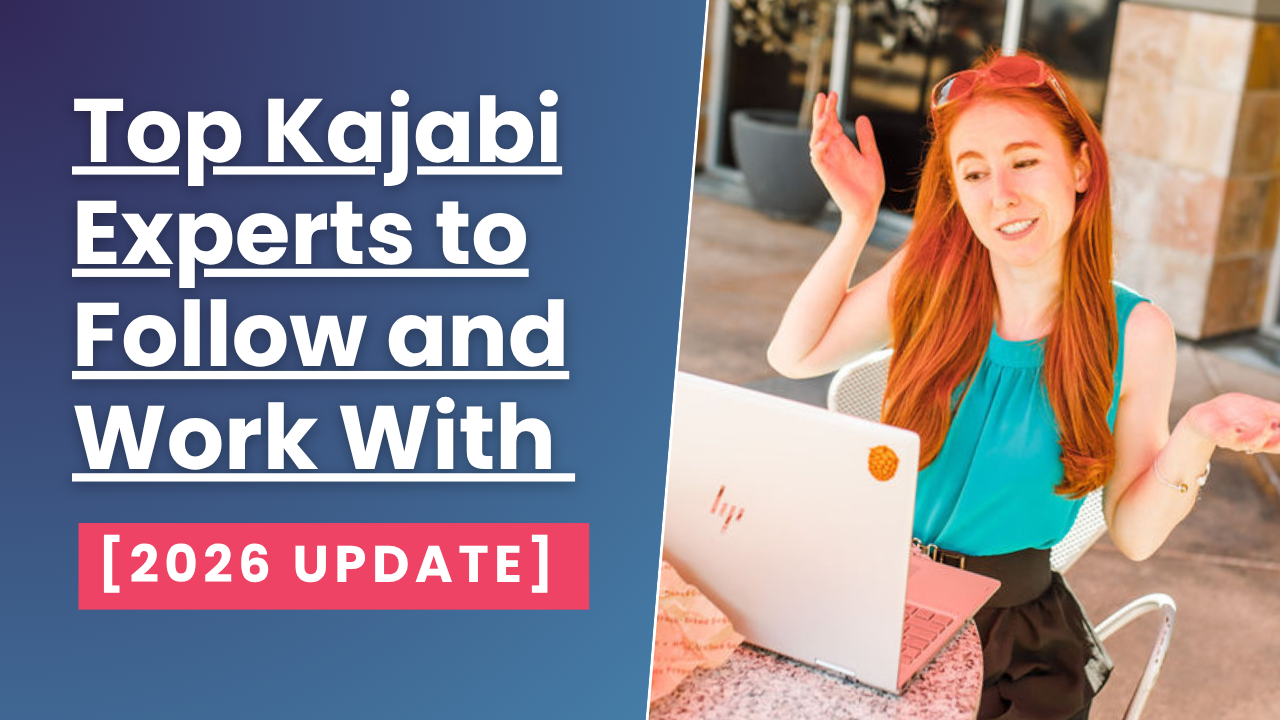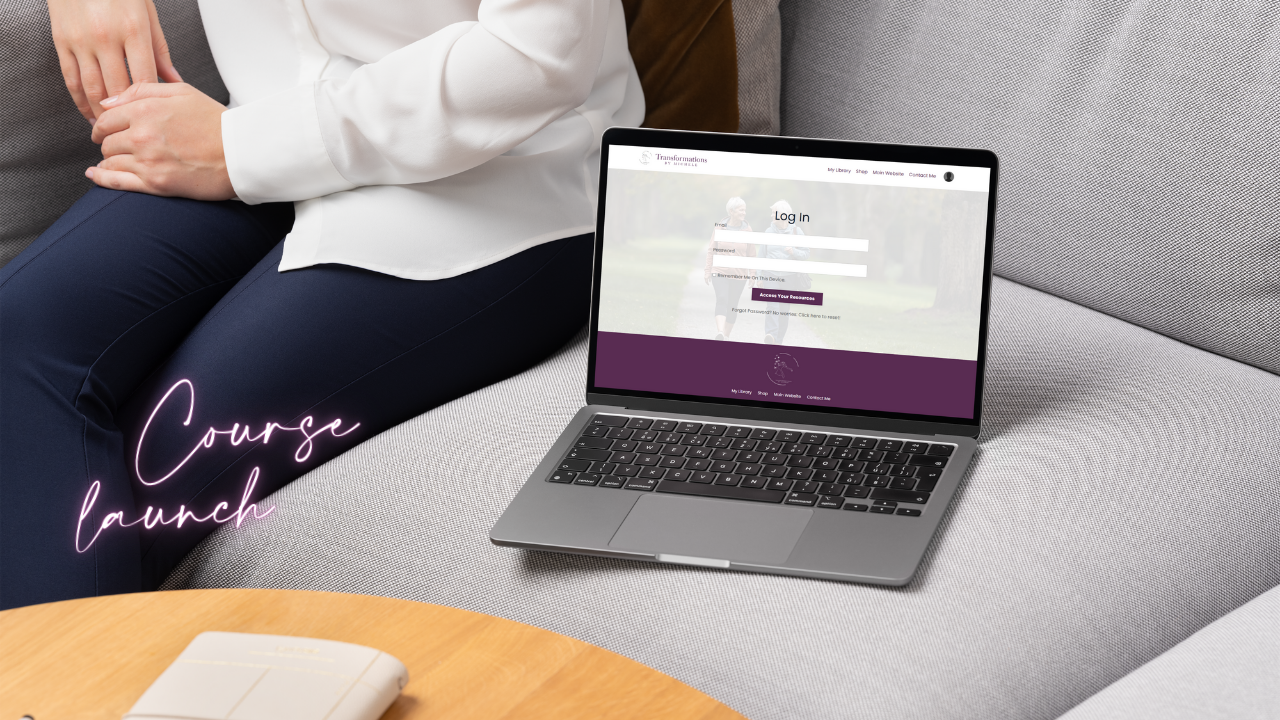How to Connect your Custom Domain to Kajabi without messing up your email

Oh, domains. The headache of the solopreneurs tech world.
If you've made it to this post, I have good news for you: your domain struggles are over! I know just how confusing (and frustrating!) trying to understand the ins and outs of custom domains can be because I remember being in your position years ago:
Staring at my shiny new, totally empty Kajabi website and thinking, okay everybody SAID this was supposed to be easy... So why can't I figure out what to do next?
If you're in that position, fear not. I created this custom domain Kajabi setup guide to walk you through every step you need to follow to connect your custom domain to your Kajabi website. From here on out, you've got a Kajabi web designer showing you the way 😉
Why not just use the Kajabi help center (Kajabi University) tutorial to connect your custom domain?
While you absolutely can reference Kajabi's default tutorial, it does unfortunately leave out several critical steps. Most importantly: How to make sure you can still use your Google Gsuite (Gmail) email account after connecting your domain.
I created this guide so that you would have every step of the custom domain connection process in one place.
If you're still feeling a little shaky on this whole custom domain thing, keep reading for a comprehensive, easy-to-understand breakdown to get you feeling confident on all things domains. If you're ready to dive into the step-by-step instructions, jump ahead to step number one.

What is a custom domain?
A domain is a unique string of text that allows users to access a specific website. Examples of domain names are google.com and kajabi.com and sierralindesign.com. Your domain name may look something like yourbusinessname.com or yourname.com.
(Domains don't have to end in -.com only. You've likely seen sites ending in .co, .info, .org, etc. You may even have one of these types for your own domain.)
I like to think of domains as the name of your website.
Before we keep going into the specific how-to's of connecting your custom domain with your Kajabi account, it's important that we're clear on one thing:
Your domain is not the same as your website. Your domain is merely the name you wish to "call" your website, while your website itself is the actual platform with all your web content.
This is why you can have a website on Kajabi without a custom domain. If this is the case for you, your website link (aka, your default domain) looks something like yourbusinessname.mykajabi.com rather than simply yourbusinessname.com.
Important: You are NOT required to have a custom domain for your Kajabi website
Can your Kajabi website still function, be strategically designed, and serve your clients and students without a custom domain? Absolutely!
You can complete the process of setting up your entire Kajabi website, marketing your offers, and growing your email list all without connecting a custom domain. Your website visitors would simply visit yourbusinessname.mykajabi.com rather than yourbusinessname.com.
This is why when I'm designing a custom Kajabi website for one of my Kajabi Elevate clients, we'll often leave the step of connecting a custom domain for the end of the project. That way, if their main domain is already connected to their original website on another platform, no viewers will stumble across their new, work-in-progress Kajabi website until we're ready to launch.
You do not need to let the confusion of connecting your custom domain hold you back from creating your offers, setting up your products, or getting your site ready for launch.
Why connect a custom domain at all?
If it's not required to use your Kajabi website... why bother with the process of connecting a custom domain at all?
Marketing. Marketing. Marketing!
I'm guessing you've ended up on the Kajabi platform (or are considering the transition) because you know Kajabi can help you make more money in your business. And you're right!
But to see that ROI (return on investment) for your Kajabi platform, you're going to need to get people to your Kajabi website (site traffic).
It is a whole lot easier to get people to remember (aka, establish brand recognition) for a custom domain rather than the more complicated and less professional Kajabi default domain.
If you want your followers to keep your brand top of mind, and refer your business to others, then setting up a custom domain is the way to go.
Where do you get a custom domain?
A custom domain is purchased separately from your Kajabi website subscription from a third-party domain provider (or registrar). Domains are very inexpensive, usually around $12 a year, and purchased on a subscription basis.
While there are many (equally great) places to purchase your custom domain online, I personally use GoDaddy. I like GoDaddy's easy-to-use domain search and suggestion features, their instant chat customer support, and the ease with which I can connect GoDaddy domains to Kajabi sites (more on these specific steps shortly).
If you have not already purchased your custom domain, you will need to do so via GoDaddy or an alternative domain provider. (Other popular options include Google Workspace and NameCheap.)
Quick Tip: Many of my clients find themselves in the situation of having already purchased a custom domain, but having no idea where to find their login information for their GoDaddy account! If this is you, try GoDaddy's account recovery tools via the "Forgot username or password" prompts on their website. If this does not work, reach out to GoDaddy support and they will verify your identity and help you recover access to your account.
You will need to purchase a custom domain name and have access to your domain account to complete the following steps of the custom domain setup.
1. Access your Kajabi site domain settings
Your first step is to access your Kajabi site's domain settings.
From your Kajabi dashboard, click on "Settings" in the very bottom left corner of the screen. 
From the options that show up on the Settings screen, click on "Domains."
2. Enter your custom domain in Kajabi
From the Domain Settings screen, click on "Setup Custom Domain."
Under "How should we connect your domain?" click on "Connect domain to Kajabi."
Under the "Let's connect your domain" field that pops up on that same screen, type in your domain that you have purchased. For example, if your domain is coachingbytonystark.com, then type in coachingbytonystark.com. 
Then click the "Next" button (see the screenshot above).
3. Get your unique Kajabi Nameservers
On this page, Kajabi will show you your two Kajabi Nameservers. Do NOT copy the Nameservers from my example screenshot because these Nameservers may be different for your Kajabi website. (Kajabi has a lot of sites to host, and that means lots of servers to keep those websites online!)
Keep this tab open on your computer, because we're going to come back and copy your Nameservers from this screen in the next step! For the following step, open a new tab or window on your computer.
4. Access your current domain Nameservers
On a new tab or window on your computer, you will need to log in to your domain registrar. Your domain registrar is where you purchased your domain.
For the purpose of this guide, I'm going to be using GoDaddy for our step-by-step example. However, these steps will be the same for any other domain registrar you use, the buttons and screens will just look somewhat different.
First, log in to your GoDaddy account. 
Note that handy "Forgot username or password" help link I've marked with an asterisk * on the screenshot above should you need help accessing your account.
Once logged in, click on your name in the top right corner. 
From the dropdown menu, select "My Products."
On this account page, scroll down to the "Domains" section. From this part of the page, you can click directly on the domain you wish to use. If you have lots of domains and you don't see the one you want to use on this screen, click "Manage All" (marked with asterisks*). 
From the Domain Settings page, click on "Manage DNS."
From the DNS Management page, scroll down to the "Nameservers" section. Here, you'll see two strings of characters that are your current (default) Nameservers. (Mine are grayed-out on the screenshot). 
Click on the black "Change" button by the text "Using default nameservers."
From the "Edit nameservers" popup, click on "Enter my own nameservers (advanced)."
You will now be on the "Edit Nameservers" popup screen. 
5. Enter your Kajabi Nameservers
Keeping this "Edit Nameservers" popup screen open, it's time to head back to your Kajabi Nameservers that we kept open on our Kajabi website screen.
In your Kajabi tab, copy your first unique Kajabi Nameserver. 
Paste this string of characters into the "Nameserver 1" field in your GoDaddy tab.
Do the same thing for your second Nameserver, copying and pasting your second Kajabi Nameserver into the "Nameserver 2" field in your GoDaddy tab. 
Take a moment to double-check and make sure that you have copied the Kajabi Nameservers correctly into your GoDaddy fields.
Next, click the "Save" button.
A popup will then ask if you're totally sure that you really want to update your Nameservers. Yes, trust me, you really do. Don't let the GoDaddy warning bots scare you 😉
Go ahead and check the box next to "Yes, I consent to update Nameservers for the selected domain(s)" to proceed.
When done, this will take you back to your GoDaddy Domain Settings page.
And it's time for us to head back to your Kajabi tab to complete our domain connection process.
6. Verify your domain connection in Kajabi
After adding your Kajabi Nameservers to your domain registrar, go back to your Kajabi tab and click the "Done, Let's Verify Nameservers" button. 
On your Kajabi "Domain Settings" page, Kajabi will either show that your custom domain is connected, or that it is still verifying / loading / pending for the Nameservers to update.
If you need to wait longer for your Nameserver change to verify, don't stress! This is your chance to go pour yourself a cup of well-deserved coffee (or wine...) and check back in several hours, or even the next day.
See a checkmark and your custom domain where the pink arrow is pointing in the next screenshot? Success! This means you have connected your custom domain 👍
7. Test your custom domain
I always like to punch my custom domain into a new tab on my browser web address, or on my mobile phone, and see for myself that it's loading correctly to my Kajabi website.
However, if you don't yet see it loading correctly to your Kajabi website just yet, don't worry. You may get a domain error screen, or your domain may still be loading your old website depending on the browser you're on.
This is because Nameservers can sometimes take up to 72 hours to update. So no need to contact Kajabi support or start worrying until after your 72 hours are up. (Though in my experience, Nameservers typically update within a couple of hours at the max.)
8. Set up Marketing Email Domain Sending
If you're using Kajabi email marketing, you'll want to also set up your Marketing Email Domain Sending. This is easily done on the same tab we were just on ("Domain Settings" from your main Kajabi "Settings" screen.)
Under Marketing Email Domain Sending, click on the "Set custom email domain" button. 
In the "Email Sending" popup, enter your name OR your business name. This will show up as the "Sender" when people receive marketing emails from your account.
Then you can designate a "From Email" that will show up as the email account sending the emails from your account. This is important so that your subscribers don't see some weird Kajabi default email address in their inbox and wonder, what the heck is this?
Choose something that makes sense and that will be instantly understandable to your subscribers like:
- [email protected] ([email protected])
- [email protected] ([email protected])
- [email protected] ([email protected])

Click the "Save" button in the bottom corner of the popup screen. 
You may see a "Setup pending" notice that Kajabi is still processing your update. Not to worry, Kajabi will take care of things from here for you.
Our next step is optional, and only for those who are using a Google Workspace (or Gsuite) Gmail email account with the same custom domain we just connected to your Kajabi account.
9. Making sure your Gmail (or Yahoo, Outlook, etc.) email still works after connecting your custom domain to your Kajabi website site (Optional)
Many DIY Kajabi users successfully set up their custom Kajabi domain up to this point... only to realize that in the process, they've somehow wrecked their ability to send and receive emails with their business email account!
*Wrecked* might actually be an overstatement, as this effect is super easy to fix once you know the steps, which we'll walk through in detail here.
Before we dive into the how-to's of amending your business email sending and receiving, first let's determine if you even need to take any action.
The following steps of adding your MX email records into your Kajabi domain settings are only necessary if the custom domain you connected with your Kajabi website is also the domain you use for your email.
To use our made-up example from this guide, let's say Tony Stark has successfully connected his Kajabi website with his custom domain coachingbytonystark.com.
Now, if Tony's email address (whether provided by Gmail, Yahoo, Outlook, or another webmail provider) uses the same domain (that is, ends in @coachingbytonystark.com) then he will need to follow the simple steps below in order to ensure his email keeps working properly.
If instead Tony is just using a different email address that does not use the same custom domain (that is, does not end in @coachingbytonystark.com) then he will not need to complete the following steps. For example, if he's using the email address [email protected] or [email protected], he's good to go and does not have to do anything else because those emails do not end in his custom domain.
Still unsure whether or not you need to add MX email records in your Kajabi Domain Settings?
Simply test your email to make sure it is still sending and receiving emails! Send a test email to a different email account you own, then reply back. If all emails are being sent and received as expected, you're all set!
If you are not receiving emails or recipients are not receiving the emails you send, complete the following steps to restore your email functionality.
Using Yahoo, Outlook, or another webmail provider that's NOT Gmail (Google Gsuite)? You will need to log in to your webmail provider to access your MX records
Your MX records are the strings of characters that specify where your emails should be sent from.
If you're using Gmail (or Google Gsuite) for your webmail provider, I've made it easy for you by including your MX records here in this guide so you don't need to look them up. However, if you're using a different webmail provider, you will need to look up that specific webmail provider's MX records to copy and paste them into your Kajabi Domain Settings in the following steps.
Adding your Gmail (webmail) MX records to your Kajabi Domain Settings
From your "Domain Settings" screen in Kajabi (from the main "Settings" screen) click on the tiny chevron arrow by your email. Kajabi email field. (Mine are grayed out in the screenshot)
This will take you to the "Advanced Settings" screen. From this screen, click on the "+ Custom Record" button in the top right corner. 
From the dropdown list, choose "MX Record." 
In the popup screen, you will add the first Gmail MX Record information in the appropriate fields. Use the table below to get the correct values for the first Gmail MX Record:
|
Name |
Mail Server |
Priority |
|
@ |
aspmx.l.google.com |
1 |
|
@ |
alt1.aspmx.l.google.com |
5 |
|
@ |
alt2.aspmx.l.google.com |
5 |
|
@ |
alt3.aspmx.l.google.com |
10 |
|
@ |
alt4.aspmx.l.google.com |
10 |
Copying the Gmail MX Record from the table, your MX Record popup screen in Kajabi should look just like this:

Once you have filled in the fields in the popup like the screenshot above, click the "Add" button. 
Nice work: you've added in your first MX record!
We now need to complete the process for the four remaining Gmail MX Records. By the time you're done, you will have added five MX Records in total.
Once again, click the "+ Custom Record" button in the top right corner, choose "MX Record" from the dropdown list, and copy the information from the Gmail MX Record table into the popup fields.
Your second MX Record fields should look just like this in the popup screen:
Click the "Add" button, then repeat the MX Record adding process so that you have all five Gmail MX Records added in total.
And that's it! You've successfully completed your MX Record additions so that you may keep using your email address while your custom domain is connected to Kajabi. You may need to wait up to 72 hours for the MX Record changes to update.
In summary
Transferring, forwarding, connecting... really all things domains can feel like a stressful unknown in the moment. Remember, though, that you're not alone in your Kajabi technical setup journey!
The Kajabi support team prides itself on providing quick and friendly customer support to Kajabians (loyal Kajabi users 😉) like us. Don't be afraid to contact Kajabi support and share screenshots of exactly where you are in the Kajabi custom domain setup process.
Ready for a Kajabi Expert on your side? We make it easy to launch a strategic & gorgeous Kajabi website.
Your Kajabi website should be client attracting, scroll stopping, and authentically aligned with you and your vision for your business.
Whether you're already rocking the Kajabi platform and looking for a professional touch to elevate your systems or are totally new to Kajabi, our brand and website design services will meet your needs holistically.
This means every design package is tailored to suit your needs and business goals for every piece of your website (front and back end) and social media platforms.
Explore all Brand & Kajabi Website Design Packages here, or apply now to get started!

🚨Get the FREE Checklist
Skip the Kajabi tears—Swipe the free Coach Website Checklist & Funnel Map
Exactly what should go where on your Kajabi site to maximize coaching leads.